Jekyll Usages
jekyll 기본 사용
- 지킬 사이트의 테마 이용
- 전역 설정
- 글쓰기
- 사이트 변환
New site
new 명령을 jekyll의 gem-based themes 를 사용하게 구성해 준다.
혹은 빈 폴더에서 새롭게 구성할 수 있다.
jekyll new
jekyll new로 생성되는 사이트는 gem-based theme를 사용한 jekyll project bootstrapped 로 생성된다.
jekyll new SITE_NAME 으로 생성
1 | $ jekyll new myblog |
아래 같은 템플릿 파일로 구성되다.
1 | Gemfile |
중요한 구성 파일은,
| 파일 | 설명 |
|---|---|
| _config.yml | 설정 파일 |
| _drafts | 발행하지 않은 준비중인 포스트. |
| _includes | 재사용 가능한 조각 파일로, _post, _layouts에서 사용 |
| _layouts | 포스팅 글의 배치를 할 수 있다. |
빈 사이트 만들기
1 | $ jekyll new myblog --blank |
디렉토리 구조만 생성된다.
1 | _draft/ |
_config.yml
1 | markdown: kramdown |
Jekyll 실행 환경을 지정할 수 있다. 예를 들어 디버깅, 개발, 운영 환경으로 구분한다면 코드에 다음 같이 넣을 수 있다:
1 | {% if jekyll.environment == "production" %} |
jekyll을 실행시 JEKYLL_ENV에 값을 지정해 줄 수 있다. 기본 값은 development 이다.
1 | $ JEKYLL_ENV=production bundle exec jekyll build |
지킬의 포스트 등에서 사용하는 변수는 https://jekyllrb.com/docs/variables/ 에서 확인할 수 있다.
github 지원 config items
아래는 GitHub에서 기본으로 제공하는 설정으로 사용자가 원하는 대로 변경이 가능한 설정.
1 | github: [metadata] |
- lsi : 관련 포스트글에 대한 인덱스를 생성.
- safe : 사용자 플러그인을 비활성화 하고, 심볼릭 링크(symbolic links)를 무시.
- source : Jekyll이 읽을 파일의 위치를 변경.
- incremental : 수정 변경한 포스트만 다시 빌드하는 옵션.
- highlighter : rough highlighter 지정
- gist : GitHub gist 사용 설정.
post
포스트는 _posts 폴더에 저장한다. yyyy-mm-dd-파일명.markup( md 또는 markdown 또는 textile) 형식으로 포스트 파일명을 만들어야 한다.
파일 내용은 다음 같이 구성된다.
Front matter
BODY
Front matter 는 다음 같이 구성되고, Front Matter, **머리말**를 참조한다.
YAML 머리말 블록을 가진 모든 파일을 특별한 파일로 인식하여 처리하고, 머리말은 반드시 올바른 YAML 형식으로 작성되어야 하며, 대시문자 3개(—)로 감싸서 파일의 맨 첫 부분과 끝 부분에 위치한다.
BODY 내용은 마크다운, 기타 문법 형식으로 작성하면 된다.
[]다른 포맷 지원](http://jekyllrb-ko.github.io/docs/plugins/#converters-1)
Front Matter 머릿말
세 개의 대쉬 라인(—) 사이에 메타 정보를 넣는다.
1 |
|
- 빈 메타 정보는 빈 두개의 — 로 둔다.
Front matter 에 사용할 수 있는 내장된 변수는 다음 같다:
| 변수 | 설명 |
|---|---|
| layout | 사용할 레이아웃 파일을 지정한다. 레이아웃 파일명에서 확장자를 제외한 나머지 부분만 입력한다. 레이아웃 파일은 반드시 _layouts 디렉토리에 존재해야 한다. |
| permalink | 생성된 블로그 포스트 URL 을 사이트 전역 스타일 (디폴트 설정: /year/month/day/title.html)이 아닌 다른 스타일로 만드려면, 이 변수를 사용하여 최종 URL 을 설정하면 된다. |
| published | 사이트가 생성되었을 때 특정 포스트가 나타나지 않게 하려면 false 로 설정하라. |
| category,categories | 포스트를 특정 폴더에 넣지 않고, 포스트가 속해야 하는 카테고리를 하나 또는 그 이상 지정할 수 있다. 사이트가 생성될 때, 포스트는 그냥 평범하게 이 카테고리들에 속한 것처럼 동작한다. 두 개 이상의 카테고리들을 지정할 때에는 YAML 리스트 또는 쉼표로 구분된 문자열을 사용한다. |
| tags | 카테고리와 유사하게, 하나 이상의 태그를 포스트에 추가할 수 있다. 또 카테고리와 동일하게, YAML 리스트 또는 쉼표로 구분된 문자열로 지정할 수도 있다. |
외부 자원
이미지, 다운로드 파일 등을 사용할 때는 루트 디렉토리의 images, assets, downloads 라는 디렉토리를 만들고 그곳에 둔다. 그리고 해당 자원의 참조를 / 경로를 기준으로 삼으면 된다.
1 |  |
site.url 변수
1 |  |
1 | … PDF 를 직접 [다운로드]({{ site.url }}/assets/mydoc.pdf)할 수 있습니다. |
Build
실제 웹 사이트에는 html 파일로 제공되야 한다. 그러기 위해서 serve 혹은 build 명령으로 마크다운 파일을 변환해야 한다.
jekyll serve 명령은 지킬 사이트 디렉터리 안으로 접근하여 실행해야 한다.
serve 명령으로 빌드한 html과 파일은 _site 폴더에 생성된다.
### Theme
Jekyll은 기본 테마로 Minima라 불리는 gem-based theme를 사용한다. 이 테마를 구성하는 파일은 jekyll new
Minima 테마는 assets, _layouts, _includes, and _sass 디렉토리를 실제 Minima theme gem 디렉토리에 위치하고 있고 아래 같은 구성으로 사이트가 생성된다.
1 | ├── Gemfile |
다른 Theme gem을 사용하려면 bundle update를 실행하거나 bundle update <THEME> 로 사용할
jekyll은 사이트 접근시 처음에 컨텐츠를 아래 폴더 안에서 찾는다.
- /assets
- /_layouts
- /_includes
- /_sass
예를 들어 post 레이아웃을 사용하고 있다면 _layouts 폴더에 _layouts/page.html 테마 파일을 생성해 변경할 수 있다. 처음부터 생성하는 것 보다 기본 테마 파일을 이용하는 것이 빠르다.
#### 기본테마 Manima
Minima 테마의 기본 폴더는 bundle show minima 명령으로 확인이 가능하다. 기본테마 디렉토리는 아래 같이 구성되어 있다. 테마 정의에 필요한 _includes/, _layouts/, _sass/, assets/ 폴더이다.
1 | ├── _includes |
기본 테마 재정의 하기
Jekyll theme는 기본 layouts, includes, stylesheets를 지정하는데, 이것을 사이트 콘텐트에 맞게 재정의할 수 있다.
Minima 테마의 기본 폴더는 bundle show minima 명령으로 확인이 가능하다. 그리고 아래 같이 찾아서 열어 볼 수 있다. 먼저 macOS 는
1 | open $(bundle show minima) |
Windows 에서는
1 | explorer /usr/local/lib/ruby/gems/2.3.0/gems/minima-2.1.0 |
기본 테마 디렉토리 구조를 복사해 와서 작업하겠다.
1 | $ cd `bundle show minima` |
각각의 테마 요소를 알아보자.
Layout
컨텐츠의 구성은 _layouts 폴더에 넣는다. 이렇게 구성해 보자
1 | default.html| |
### sass
_sass 디렉토리에 .sass 파일을 두면 sass 컴파일러가 컴파일 한다.
fonts
외부 폰트, ttf, otf 등의 폰트를 _assets/fonts 같은 폴더에 다운로드하고 css로 불러와 사용한다.
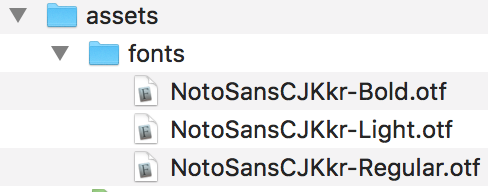
그리고 _sass/main.scss 등의 css 파일에 다음 같이 폰트를 선언한다.
1 | @font-face { |
그리고 html 혹은 css 에서 font-family 이름을 사용하면 된다.
1 | h1, |
### Disqus
disqus.com 에서 새 사이트를 구성하고, Jekyll 을 선택하면 Universal code 를 얻을 수 있다.
#### Disqus Universal Code 설치
- comments 변수
comments 변수를 YAML Front Matter에 추가하기 위해, Jekyll의 manima 테마에서 _layouts/post.html 에 변수를 추가해 준다.
1 |
|
- Universal code
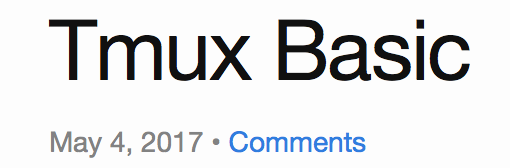 {:width=”400”}
{:width=”400”}